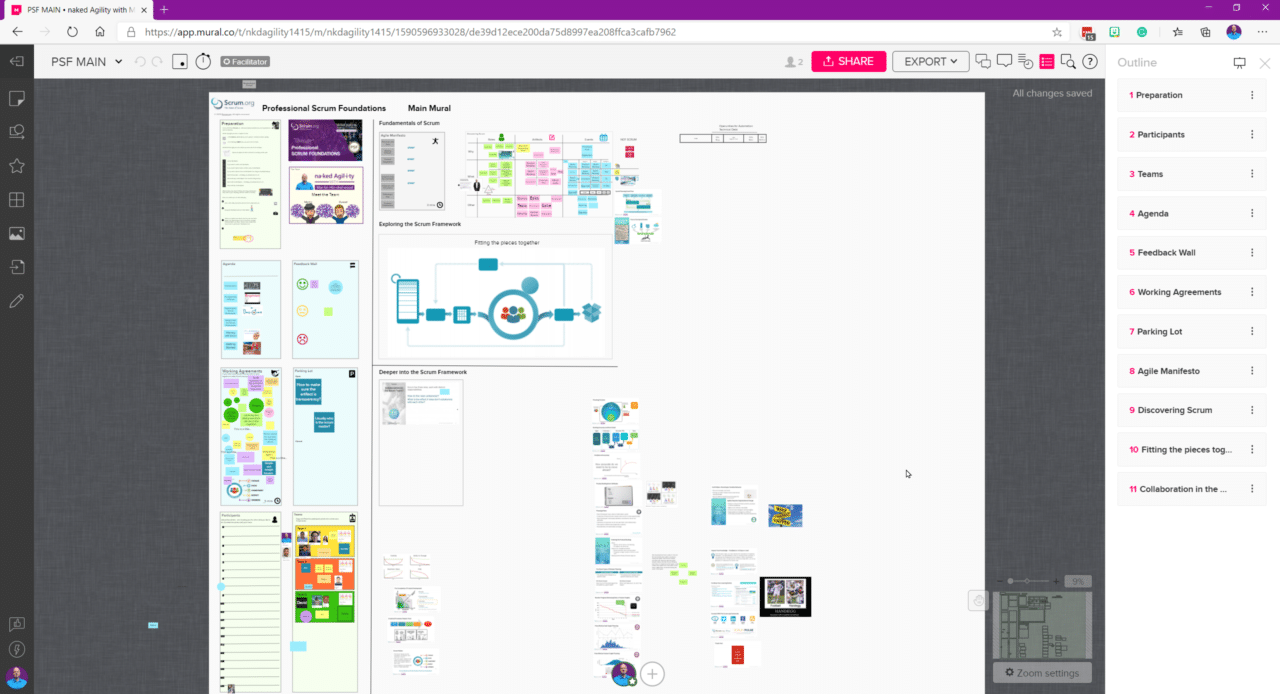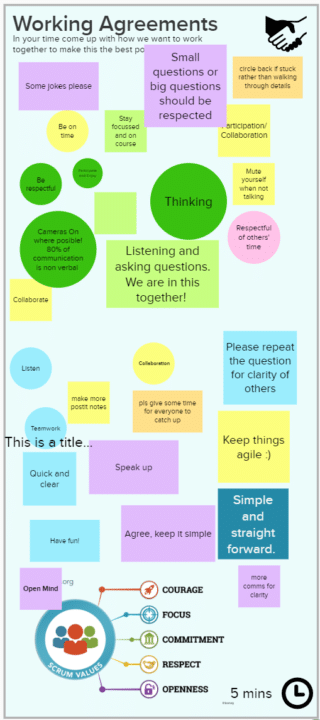With the new normal, I have been delivering all of my Professional Scrum classes and consulting online. I have tried many tools from Zoom and Webex to Miro and Word. The combination that I have found gives the most security, flexibility, and features are Microsoft Teams with Mural.
Both Virtual and In-Person Classrooms
I have delivered six training events in Team with Mural and 3 in Zoom with Mural. Something that I, and the other trainers that I work with, have found is that to grease the facilitation wheels it is a good idea to make sure that the start of the class is not the first time the students have seen the technology within which you are running the course. To that end, I always now run a Tech Check the week before the class. This services several purposes:
- Connection Issues – If you have 20 students, you can lose a lot of time to these issues and frustrate the other students.
- General familiarisation – It surprising up much time is lost to fumbling on the first day when students can find the most basic of options.
- Setting expectations – We can use a little bit of time to set the expectations that we, as trainers have of the students—pre-Reading, Engagement, & participation.
I recently live-streamed and example Tech Check that I use to give students the information that they need to have an excellent class, it’s a little out of date as I have made my processes much slicker since then, but its an example. I’ll do another one soon 🙂 make sure that you subscribe on http://nakedagility.tv for an updated one. I always add this to my event invitations, but I prefer the live tech-check.
A Professional Scrum Classroom
In our Professional Scrum training, we want to create a safe space for individuals to collaborate, discuss and disagree. This needs to be a safe place for the team to fail as well as to explore the ideas that we are trying to teach.
NOTE: My good friend Russell pointed out that the phrase “safe place” has been co-opted by those that want to promote another agenda. By Safe Space, I am talking about fostering and not shutting down the conversation. Individuals feeling that they cant express themselves in collaborative dissent is a toxic environment for team success.
I would add that a safe space should be free of Zoombombing and other unwanted activity.
A Safe Space in Microsoft Teams & Mural
In order to create that safe space, I create a new Team in Microsoft Teams for each class that I am running. This allows me to have Scheduled Meetings, Announcements, Storage, and Chat that is all secured to the participants of the class. Microsoft Teams can be used to amplify the Scrum Values:
- Focus – In the Team for this class there are no other distractions. There is Focus on the task at hand which is learning. For real work, I would expect each Product Team to have a Team in Teams with each Scrum Team having their own Channel.
- Openness – Within the Team, in Microsoft Teams, we have visibility across all of the Channels (self-organizing groups). We can all see the murals and we share our experiences in the different exercises.
- Commitment – Teams facilitates the students taking accountability for their own time and attention. It allows them to use the breakout rooms or not, return or not.
- Respect – Teams, but not using technology to tell people what to do created respect for the trainer, and our fellow students.

The Scrum Values
In Professional Scrum Training, it is imperative that we heighten the Scrum Values, and to do that, we need to foster Self-Organising Teams.
Self-Organising Teams
Scrum Teams are self-organizing and cross-functional. Self-organizing teams choose how best to accomplish their work, rather than being directed by others outside the team. Cross-functional teams have all competencies needed to accomplish the work without depending on others not part of the team. The team model in Scrum is designed to optimize flexibility, creativity, and productivity.
–ScrumGuides.org
Scrum thrives on self-organising teams and our job as facilitators of a professional Scrum class is to make sure that our students have the environment, skills, and tools that they need to be able to self-organise. That statement for me precludes any sort of coddling by the trainer and using a tool that pushes the students into breakout rooms and forces them back after the timebox is the antithesis of the values that we represent.

Traditional vs Agile
Self-Organising in Microsoft Teams
While Teams at the moment does not have breakout rooms, Breakout Room functionality is coming in July for all accounts. I feel that the current features are perfect for professional scrum training, and I don’t plan on using the new functionality unless it continues to facilitate self-organisation.
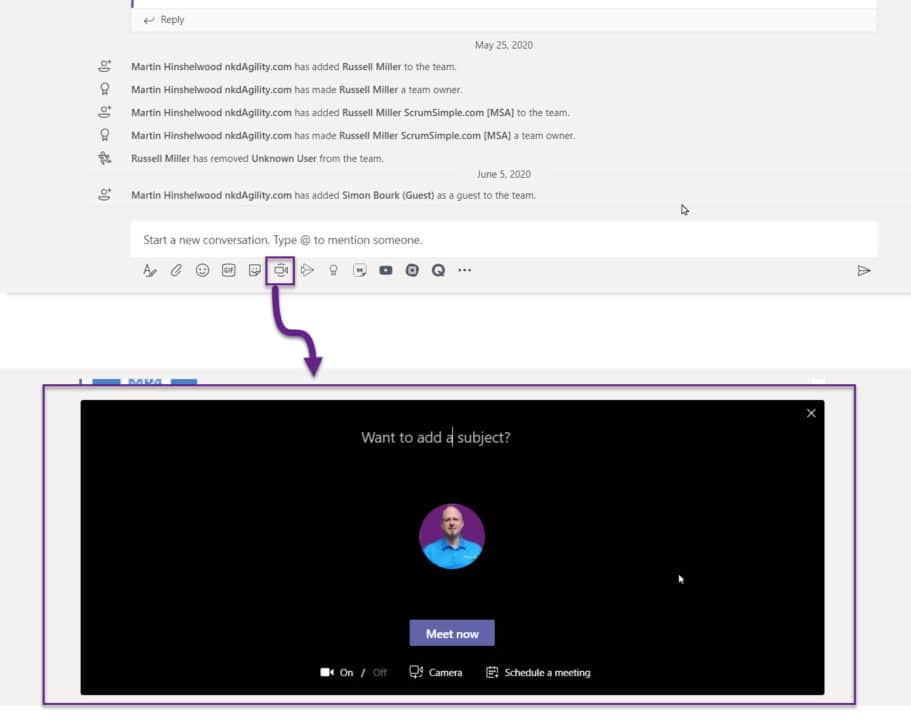
Creating a meeting in Microsfot Teams
Every student can start a Meeting with the “Meet Now” button, and you can have multiple meetings ongoing in the same Channel, although that might be confusing. They can call it whatever they want, and invite anyone from the team that they want.
This facilitates both Self-forming teams and the ability for students to create their breakout rooms.
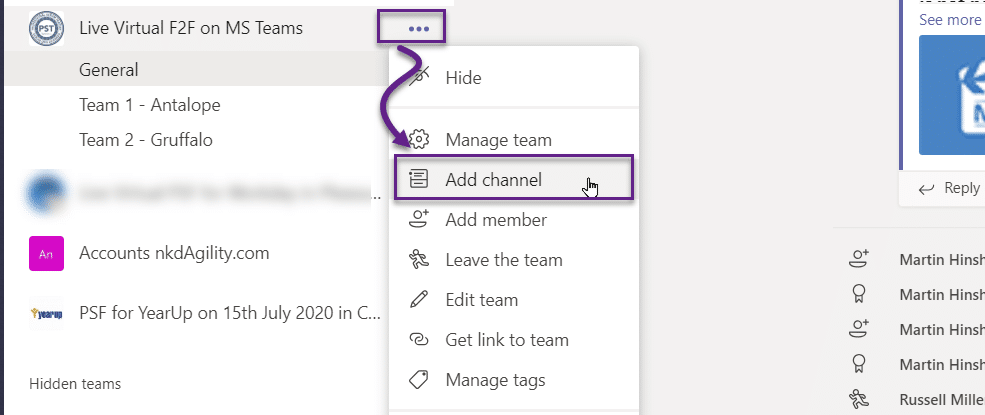
Creating a Channel in MS Teams
I prefer to have students create a Channel for each of the Teams that they formed and they create their meetings within that Channel. They then get a sandbox that is just for them that allows them to have:
- Communications – They can create a Teams meeting with “Meet now” or use any of the other video integrations. While I show them the “Meet Now” option in the Tech Check I don’t force them down that route. They could just as easily use Zoom, WebEx, or GoToMeeting as their video conferencing tool. All of those are available as apps, and I allow students to use whatever they want.

Pragmatically students have always used the “Meet Now” option as it is the easiest to find and use. Regardless there would be a handy placeholder in the Chat that shows the chosen technology and instructions for connecting.
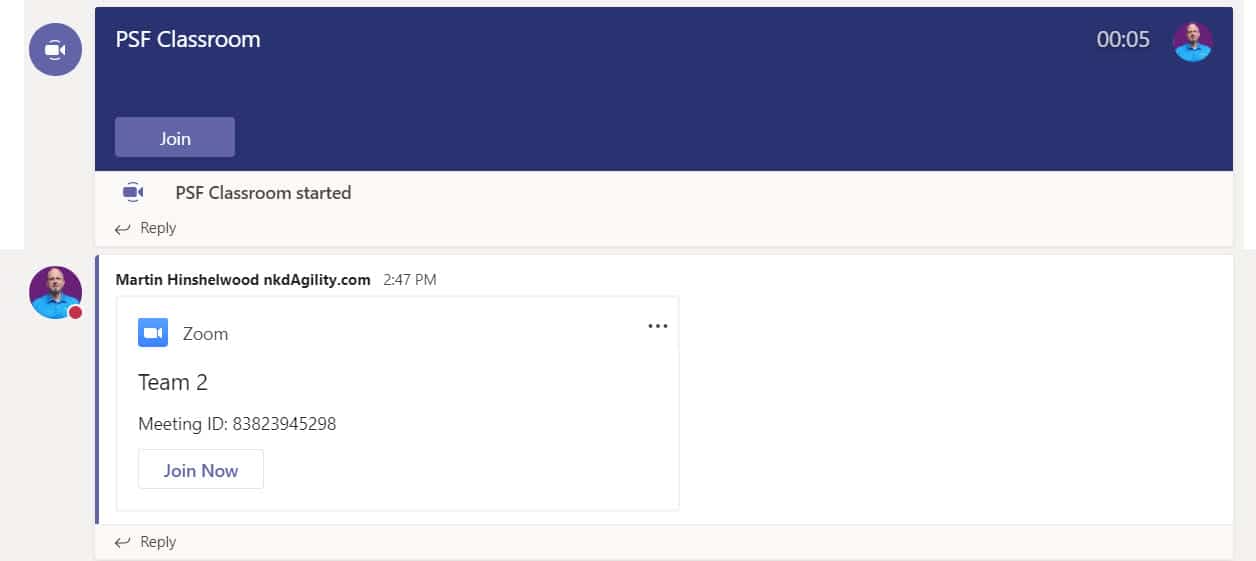
- Files – While you can add Box, DropBox, Google Files, or any other platform files as a Tab out-of-the-box Teams uses OneDrive and gives you significant storage just for this team.
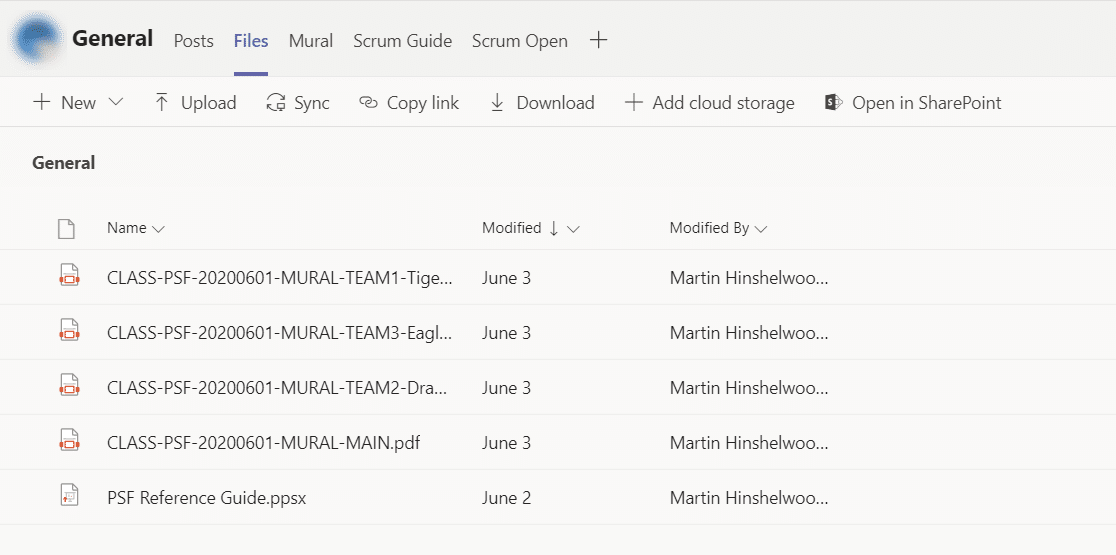
You can add a tab for any of the known platforms. - Tabs – You can add many different types of tabs to help students out, you can see above that I add at least the link to Mural, Scrum Guide, and the Scrum Open. Below you can see a list of a few of the available apps. There are tabs, bots, and integrations.
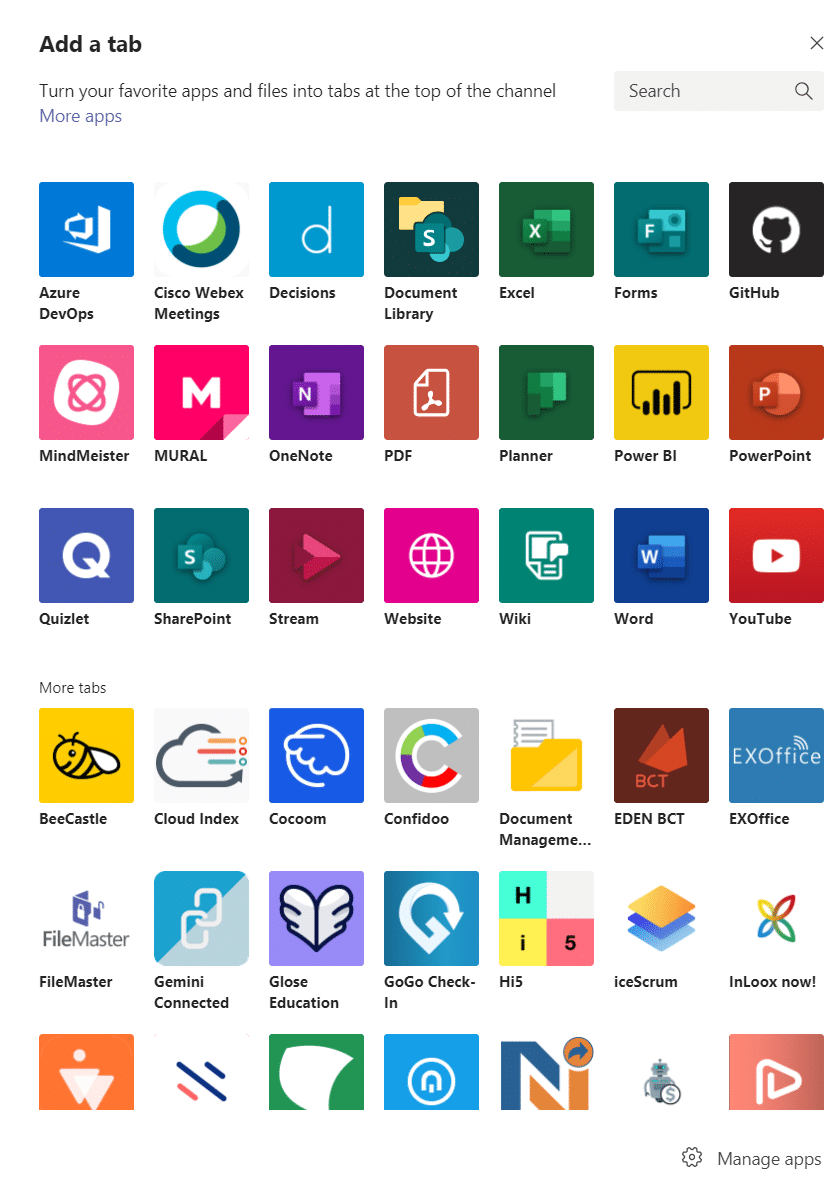
To create Self-Organising teams, we need to develop Bounded Environments for change.
Bounded environments
“A vast untapped human potential is lost as a result of treating people as followers.”
― L. David Marquet, Turn the Ship Around!: A True Story of Turning Followers into Leaders
For self-organisation to thrive within agile teams, we need to create bounded environments for action, rather than tell people what to do. A bounded climate is a critical difference from traditional tayloristic practices and as part of exploring that we need to demonstrate how it works within our classes. Instead of telling people what to do, we give them a Goal, some constraints, and some questions to answer, and we accept that there are many right answers.
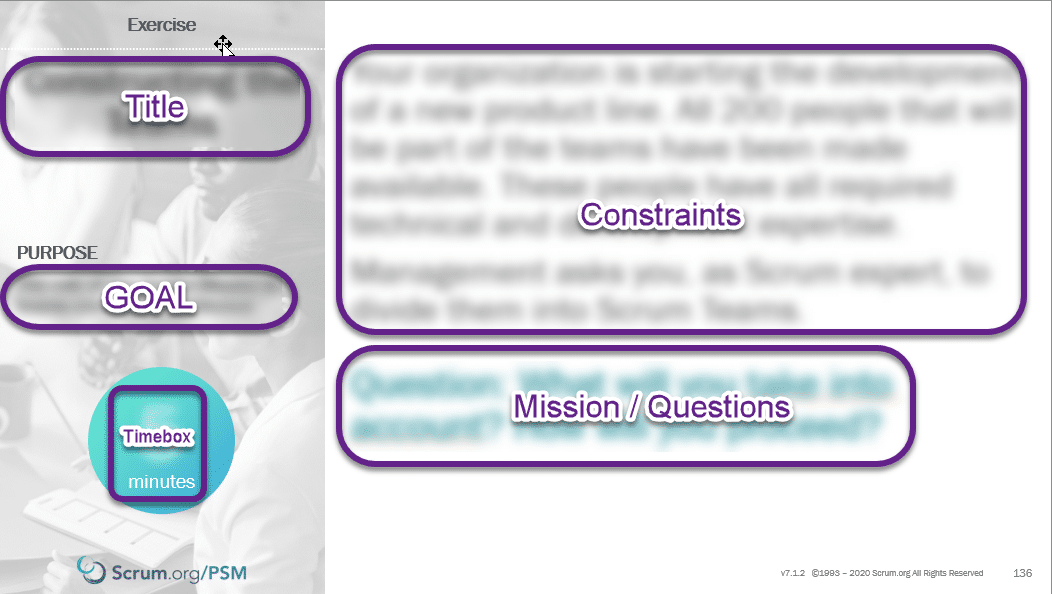
Example Exercise Format from Professional Scrum Master
If we continuously manage the student’s breakout exercises for them, they will never learn the value of the timebox nor how to manage that timebox themselves. When we instead create a bounded environment and let them get on with it, this is where the magic happens. This is what we have always done for in-person classes, and it can be even more powerful for virtual as, just in the real world of work, there is no indication of the end of the timebox for participants.
In one of the classes, we had a group forget to come back from a 5-minute timebox, and they kept talking for another 10 minutes. When they eventually realised and came back to the main room, they realised their mistake and were very sheepish. For the rest of the class, they actively managed their timebox and were never late again. That is the sort of learning and resultant modification of our own behaviours that we want to encourage.
In an in-person class, we provide tools; Whiteboard/easel, Pens, Postits, Card, etc. We then provide a goal, and constraints, with some questions and let students find their own way.
Bounded Environments using Mural
While Microsoft Teams allows users to self-organize around about breakouts and conversations, we need some way to simulate the effect of giving students in-person a set of tools and a bounded environment. In the virtual world, we need to facilitate the same interaction to promote communication and learning.
Mural for Bounded Environments
Mural gives a canvas surface of any size that you need, and then allows us as trainers to create fixed bounded environments to run exercises where students can work within those areas as they see fit.
Example Exercise
The sample above is the output of a 5-minute working agreement exercise with about 20 people. We just asked for folks to spend 5 minutes, but you could facilitate with more rigour by doing multiple rounds with clustering, and dot voting to find essential ideas. It’s up to the trainer and the amount of bounded environment that you want to use.
Answering Some Commonly Raised Issues
- Do I require an Account to join a Meeting in Teams?
NO. To join a meeting, your students do not need to authenticate and can join anonymously, just like Zoom. However, Anonymous users do not get to see Channels, Teams, Files, or Apps. They only get to participate in a meeting. I use this as a backup link for students that are having difficulty so that they can always join, and then I sort out whatever issue with them in the first break or activity. - Do I require a Microsoft Account to Authenticate?
NO. Previously there was some resistance from the trainer community for Microsoft Teams that mostly revolved around authentication. In the past, someone entering a Team (not a meeting) has to authenticate with either a Microsoft Account or an Azure AD account. If they did not have one, they had to create a Microsoft Account from their invited email. This is no longer the case; as well as adding Google identity federation, Microsoft has also added One-Time passcode authentication for signing in.
When you try to sign-in to a Team with an email that is not Azure AD, MSA, or Google, then you are emailed a code to enter without one. Simple, Secure, and alleviates that need to create a Microsoft Account. - Do I need to wait 48h when setting up Teams?
For now, yes. When you first set up your Azure AD and your Office 365 account it has Guests (how students join) disabled by default. This is for your security and safety. When you enable Guest access, it can take up to 48h for it to be active. This is a COVID load issue and was not present before. In any case, I do not recommend trying to set up Teams for Scrum Training the day before your class. There is some amount of work in getting all of the things lined up so that it is a smooth and seamless experience for your students. Take your time, and send me an email if you need help! Once it is set up, it rocks.
Conclusion: Microsoft Teams & Mural
I firmly believe that Microsoft Teams, or another similar platform, provides the highest level of interaction and allows for self-organisation that may other platforms do not.
With the ability to provide many different services on the same platform and have students maintain that access over time, I think it wins out over one-time single-shot platforms like Zoom or Webex. In addition, I have a Scrum Community Team that gives all of my students access to each other as well as some extra goodies. This collaboration and access is the icing on the cake. I have seen other trainers do the same with Slack as an after-class collaboration, but I have not heard of anyone using it to facilitate a class, although I am sure it is possible.
This post first appeared as Delivering Live Virtual Classes in Microsoft Teams and Mural on naked Agility with Martin Hinshelwood.